 |
|
| NetWrix Password Manager User Guide |
Resetting a Password
If you have forgotten your account's password or suspect that is has been compromised, you can reset it:
- Open the self-service portal home page and click the Reset Password link.
- Type your user name and click Next.
- You will be prompted to give answers to random secret questions that you have configured. In the default Password Manager configuration, two secret questions are asked. The answers are case-insensitive.
- Specify the answers and click Next.
- Type your new password and confirm it.
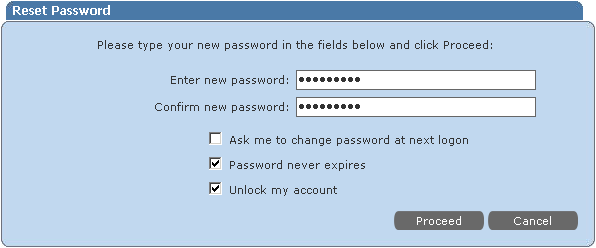
- Select Ask me to change password at next logon if you want to change the password the next time you log on to your computer.
- Select Password never expires if you do not want to change it once in a while. The option is only available if enabled by administrator.
- Select Unlock my account if you are resetting the password for the account that has been locked out.
- Click Proceed. You will be taken to the page showing you the operation result.
NOTE: if your administrator has enabled the Google Apps integration, then your Google Apps password is also reset.
If you want to hide your input while you are typing the answers to secret questions, select the Hide answers option. This will hide your input with password characters, and an additional confirmation text box will appear for each answer.
| Previous: Unlocking an Account |
Index | Next: Changing a Password |